I am far enough along in my WordPress training that I decided it was time to come up with SOME backup solution. Reading through the section of my WordPress book, Backing Up a WordPress Site, I found that, as with Joomla, backup isn’t built in. Instead your main choices are:
- choosing an automated backup service such as VaultPress or BackupBuddy for a monthly fee;
- backing up with a free plug-in such as Online Backup for WordPress;
- or manually: backing up your files over FTP and backing up your database via an SQL dump from PhpMyAdmin.
I found popular backup plug-ins listed at the WordPress Plugins Directory and this comparison article. BackUpWordPress sounded like the “Online Backup for WordPress” mentioned in the book was on one list, but Akeeba Backup was on neither list, but received a favorable comment in another backup plugins review list.
Note, I see I’m taking a long time in getting around to why I chose Akeeba Backup for WordPress, but from reading so far you have gotten an idea of how I have been researching extensions for Joomla and now, WordPress.
Anyway, I settled on BackUpWordPress as being very popular and free, installed it, looked it over, and found that you RESTORE your website from backup via FTP and PhpMyAdmin. It seems the only benefit to this tool is it facilitates MAKING the backup. Restoration requires about the same steps as restoring a manually made backup, as described above. Are you kidding me?
I went over to the Akeeba Backup for WordPress website and downloaded and installed the plugin. It looks like as with Akeeba for Joomla, there’s a Pro paid and Core free version. I got the free version for now, installed it and was happy to see its familiar user interface at my WordPress dashboard (see this post’s featured image above, and the “manage backups” image below).
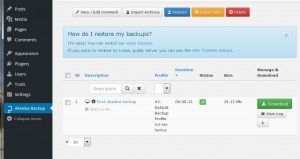
The video tutorial showed me that websites are restored or moved using the familiar (to Joomla users) kickstart.php process:
- Make a new database if necessary
- Upload kickstart.php and the Akeeba archive file to the website’s home directory
- Run myWebSite.com/kickstart.php and follow the instructions to restore the website.
I don’t know why Akeeba Backup for Joomla is not listed in the WordPress plugins website, but once it’s there I predict it will become one of WordPress’ most popular plugins.
What’s your favorite backup solution for WordPress?


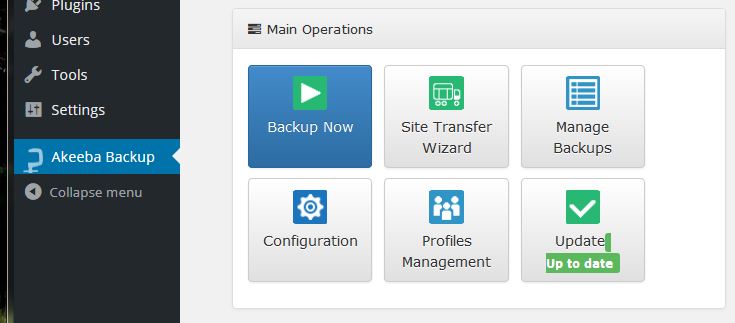
This post is about my experience SO FAR with Akeeba Backup for WordPress. All is not yet perfect: I had one “unexpected error” upon installing the plugin; the Site Transfer Wizard button goes nowhere; and from Manage Backups — the first time — not repeatable — I got an error message about an invalid backup file.
After I actually restore my WordPress website from a backup made by Akeeba Backup for WordPress, I’ll report on my experience at this website.